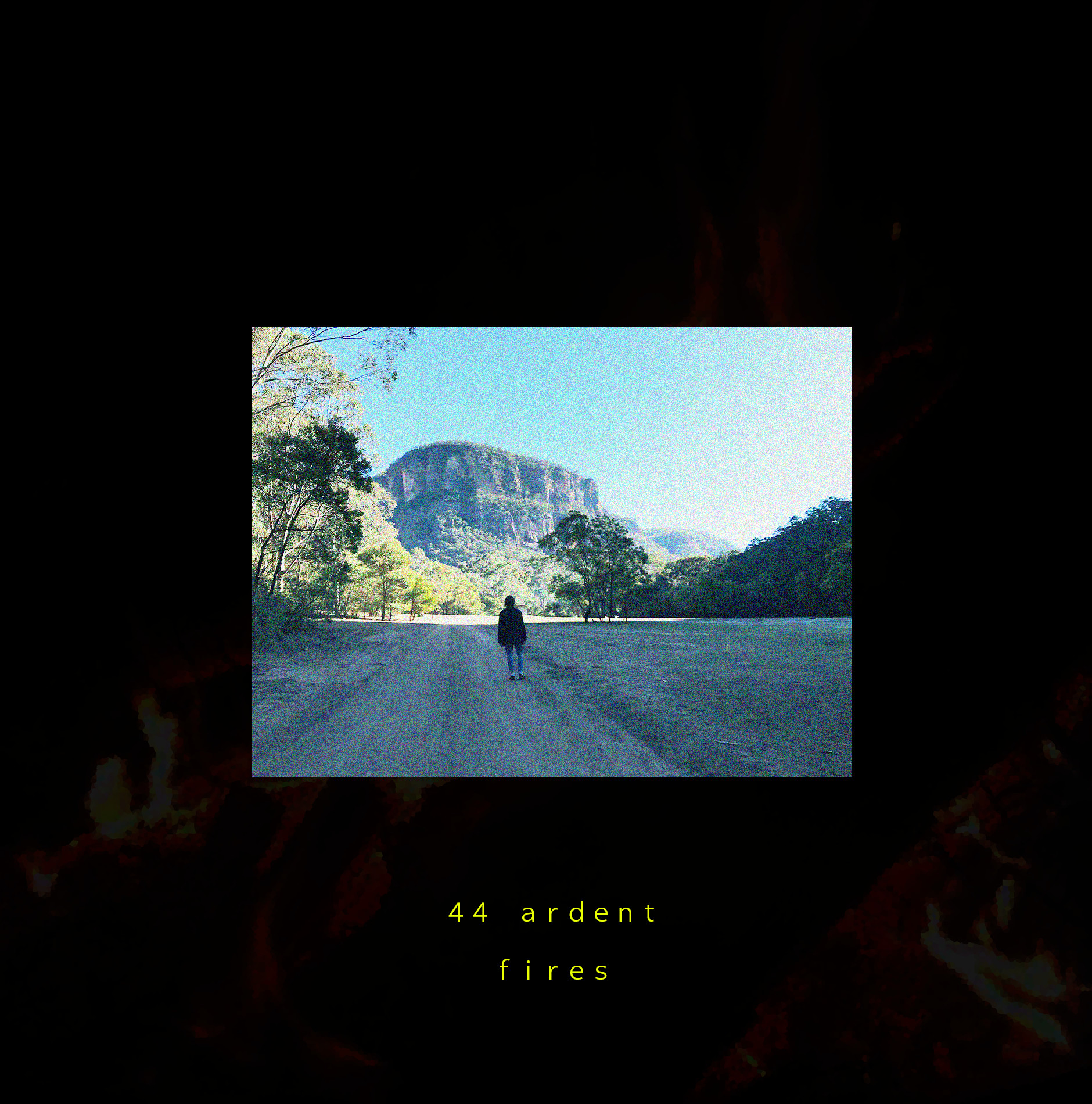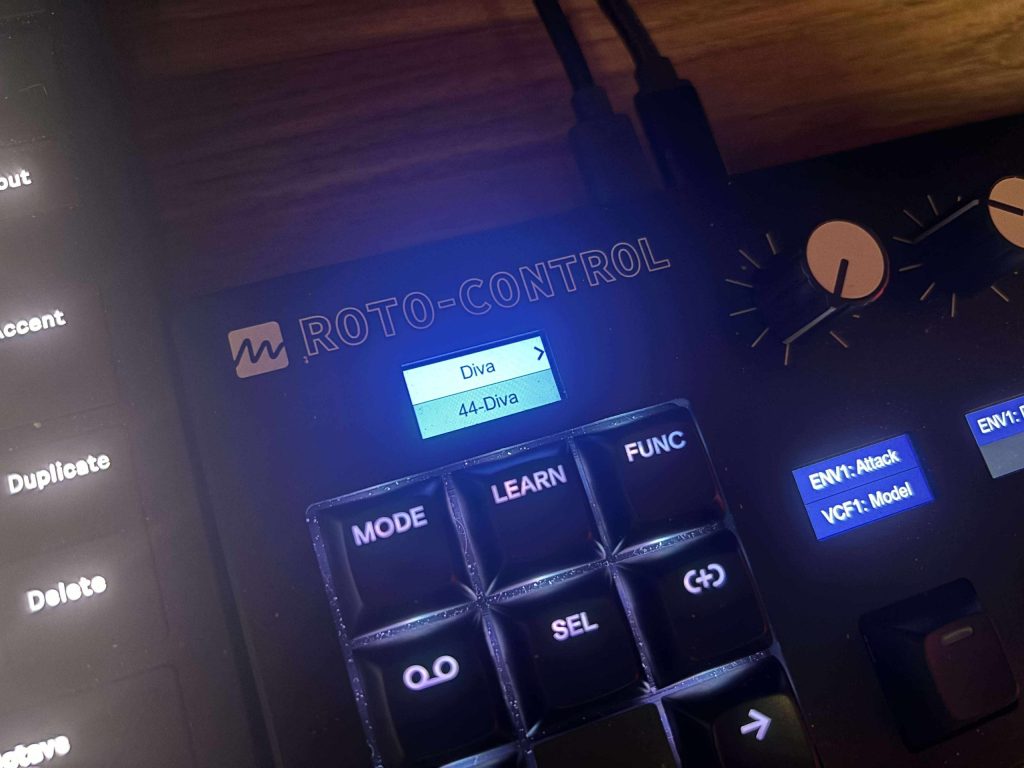
Why the Roto-Control Changes How I Mix and Automate in the Studio [Review]
Table of Contents
Above Img Cred: Melbourne Instruments
When I first heard about Melbourne Instruments’ Roto-Control, my attention was caught in full force by how interesting and potentially unique it actually was (which is saying something in this day and age).
Motorized encoders on a compact desktop MIDI controller is something I’ve wanted for years, and it felt almost surprising that no one had properly attempted it before. Instead of relying on static knobs or endless encoders with LED rings which is basically the industry standard these days, the Roto-Control physically moves its controls to match whatever you’re working on.
That simple concept; having the hardware reflect the state of your VST-friendly session, completely changes how it feels to mix, tweak plugins, and handle automation in the studio which honestly, is very dope.
Over the past few months, I’ve integrated the Roto-Control into my main production setup, testing it primarily with Ableton Live and Bitwig Studio. I’ve used it for mixing, mapping my go-to plugins, and experimenting with automation workflows I’d normally only do with a mouse. My goal was to see if this controller actually improves speed and fluidity in the studio, or if it’s another piece of gear that looks cool on a desk but ends up collecting dust. Spoiler: I’ve found myself reaching for it more often than I expected.
This review goes in-depth on the build, features, and daily workflow of the Roto-Control, while also being honest about where it shines and where it still feels like a product that needs firmware updates to hit its full potential.
First Impressions and Design

Physically, the Roto-Control is compact and desk-friendly; in my specific use case, it’s keyboard tray-friendly!
Measuring about 341 x 112 x 44mm, it doesn’t take up the space of something like Ableton Push, but it feels substantial enough that it doesn’t slide around. The chassis is plastic rather than metal, but it’s solid and doesn’t flex under use. I wouldn’t describe it as luxury build quality, but nothing about it feels cheap or fragile either.
The main attention-grabbers are the eight motorized encoders, which are some of the real X-Factors with this little device. They’re touch-sensitive, fast, and quiet—almost unnervingly so (and I don’t say that lightly). The first time I switched projects and saw all eight knobs snap into position, I laughed. It’s the kind of feedback loop I didn’t know I needed until I had it. I’ve used controllers with LED rings before, but seeing and feeling the actual knobs move to where they should be is another level of immediacy.
It makes moving between projects or switching between plugins less disorienting.
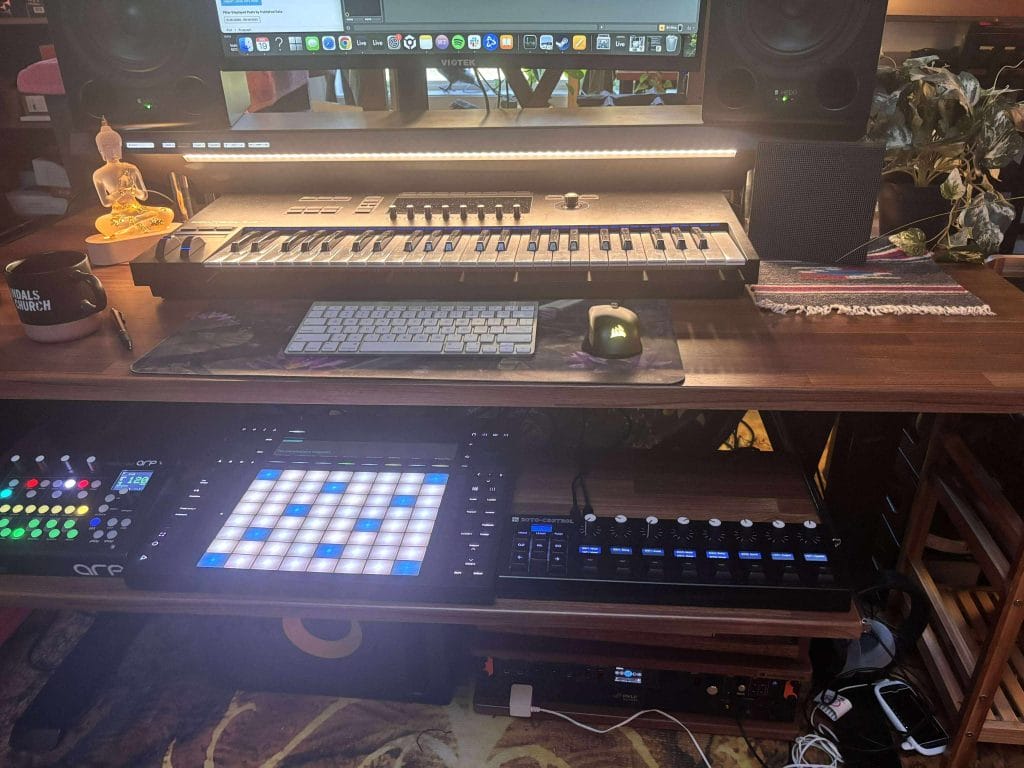
Under each encoder is a crisp IPS display that shows parameter names and button assignments. They’re clear, readable from multiple angles, and bright enough for any environment. What they don’t show, however, are parameter values—a limitation that’s frustrating for things like EQ frequency or fine-tuned synth parameters. Melbourne has acknowledged this and hinted at future firmware that might address it, but for now, I had to rely on the DAW screen for exact numbers (or, ironically, my ears). Beneath the screens sit 16 RGB-lit buttons. The buttons are mechanical, with a very satisfying clack that reminded me of old-school keyboards. For studio use, the tactile response feels great.
The back panel is well equipped: two USB-C ports (one for data, one for power), full-size 5-pin MIDI In/Out/Thru, and MIDI over USB. The motorized encoders need external power, so you can’t run this device solely from bus power on a weaker port. That’s something to keep in mind if you’re trying to simplify cabling.
Motorized Knobs & Haptic Feedback
The Roto-Control’s encoders are its defining feature, and they live up to the hype as I mentioned earlier.
Because they’re motorized, they can act like almost any kind of control, endless encoders, knobs with start/stop points, center-dented pans, or stepped switches. Mapping a filter type, for example, creates three hard detents you can feel when moving between low-pass, band-pass, and high-pass. Pan knobs lock into center with a subtle notch. Step controls can be programmed with anywhere from a handful of positions to dozens.

The haptic feedback is adjustable in the Roto-Setup app, and it’s a feature that adds genuine utility. I was able to assign stepped behavior to filter modes in Ableton’s Wavetable, which gave me tactile confirmation without looking at the screen. For mixing, the pan detent is incredibly helpful, I could feel when tracks were perfectly centered without second-guessing.
The other aspect that matters here is recall. Switching between plugins or reopening projects is seamless. The knobs simply snap to their saved positions, reflecting automation or preset changes in real time. I found this especially satisfying when recording automation, watching the knobs move with my filter sweeps made the process feel more physical and less abstract.
DAW Integration
For now, the Roto-Control’s deep integration is limited to Ableton Live and Bitwig Studio and I think it’s personally optimzed for Live; probably cuse it’s just my flow.
In Live, the controller automatically syncs track names and colors, and the encoders move to reflect current volume, pan, and send levels. Switching tracks or folding groups updates instantly, and with firmware 2.0, you can now fold and unfold group tracks directly from the unit by holding lock and tapping the group track. The hardware mirrors these actions on screen, and the same behavior is supported in Bitwig Studio.
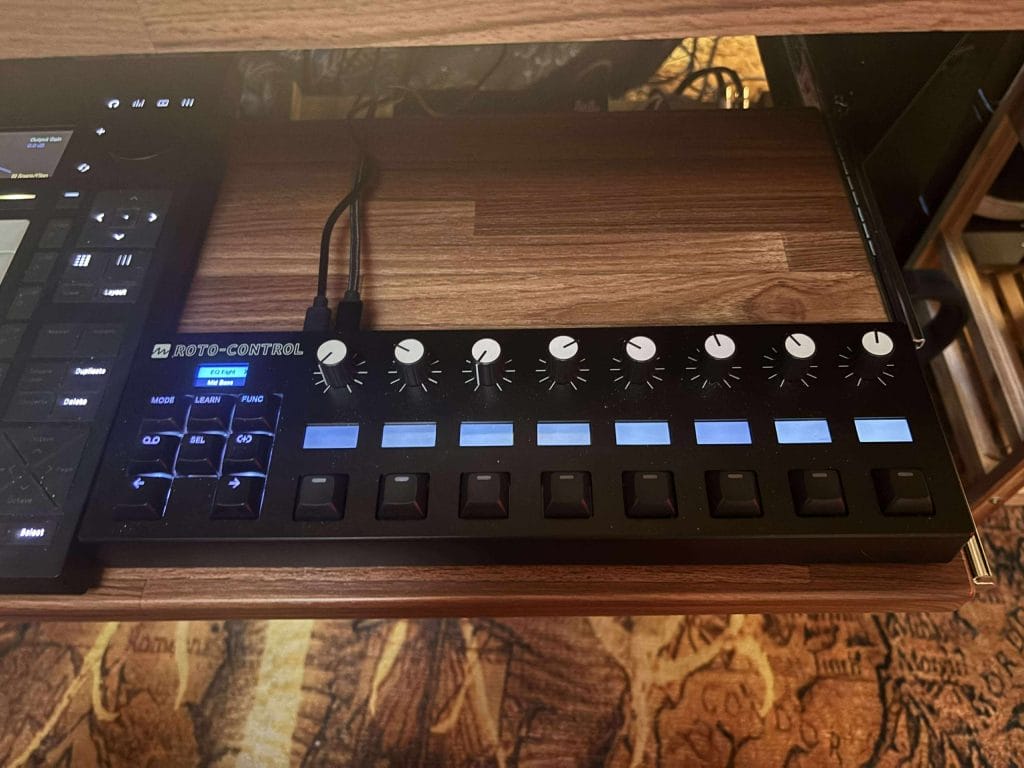
Integration isn’t as deep as Ableton Push—it doesn’t pre-map devices or expose every parameter—but it covers the essentials extremely well espeically when paired WITH a Push. Mix Focus mode, which shows the selected track’s volume, pan, and sends across all eight knobs, quickly became one of my favorite workflows.
In Plugin mode, you teach the Roto-Control which parameters you care about, and it remembers those mappings for every instance of that plugin moving forward. That means I only had to set up Wavetable and Operator once, and every time I loaded them again, the knobs instantly snapped to my chosen cutoff, resonance, and envelope controls. This one-time mapping workflow is far preferable to controllers that default to flooding you with every parameter. Firmware 2.0 also added manual macro mapping in Live, so you can now override automatic macro assignments and customize exactly which knobs control which macros.
Bitwig Studio support existed before 2.0, but the latest firmware adds remote page navigation with arrow keys, making it easier to move through modular setups. For producers who use Bitwig’s modular environment, having that tactile layer of control makes it easier to break free from the mouse.
I would like to see other DAWs supported as well. Logic, Cubase, and Studio One users can still use the Roto-Control in generic MIDI mode, but they won’t get the benefit of instant session syncing. Melbourne has hinted at expanding support, but nothing beyond Ableton and Bitwig is official yet.
Three Modes of Operation
Mix Mode

Mix Mode is the most immediate way to use the Roto-Control. Once connected to Ableton or Bitwig, tracks automatically populate on the displays, and encoders jump to their values. Muting, soloing, and arming tracks is as simple as hitting the RGB buttons. The real highlight is how intuitive it feels to switch focus between tracks by just touching a knob and there’s no need to scroll through menus or reach for the mouse.
For mixing, this mode provided a feel similar to that of a motorized fader bank, albeit in a smaller footprint. For years I’ve been wishing there was a Push-like option that just had the rotaries and the LED screen, without all the pads and buttons below, and this is about the closest thing to my decade-long wish I could as for. It’s not as precise as long-throw faders for balancing levels, but for panning, sends, EQ sweeps, and quick volume rides, it feels natural.
Plugin Mode
Plugin Mode is where the Roto-Control really clicked for me and where I’ve been using it most. Being able to map only the parameters I actually use streamlined my workflow. On EQ Eight, for example, I set up gain and frequency controls for the bands I automate most often, and now they’re instantly available every time I load the device. Watching the knobs move in real time when recalling automation gave me confidence that what I was hearing matched what I was seeing.
The drawback here is the lack of parameter value display on the screens. While I could feel the detents and see the knob positions, I still had to glance at the DAW to confirm specific frequency or time values. If Melbourne adds temporary value readouts in firmware, Plugin Mode will become even more game-changing.

But until then, I will be a happy camper with it synced up with the filters and ADSR envelopes of Diva, which make it super easy to tweak and fiddle with presets while I’m writing.
MIDI Mode with Motion Recorder
MIDI Mode lets the Roto-Control operate as a traditional controller for hardware synths, drum machines, or any MIDI-compatible device. Each setup can store up to 64 controls, and you can save a total of 64 setups. I used this mode to map controls on my Sequential Take 5 and a couple of software synths outside of Ableton, and it worked without fuss.
With firmware 2.0, MIDI mode expanded further: you can now assign MIDI notes and program changes in addition to CCs, using the “tap learn” feature on the unit itself. This makes it much easier to configure external gear without diving into menus.
The X-factor feature here is the Motion Recorder. I was able to record looping automation of filter sweeps and parameter changes without touching the DAW, and then play them back in sync with a project. It’s limited to eight parameters per setup, but for adding movement to external gear, it’s a surprisingly fun creative tool.
Customization with the Roto-Setup App
The Roto-Setup companion app is essential for maximizing the controller’s capabilities. And as much as I usually am hard on hardware that needs apps to get the best levels of functionality out of them, it’s becoming so commonplace these days that I think even I am getting desensitized to it. Because I dig this one since it lets you edit names, assign colors, and configure haptics in detail. I found it especially useful for setting minimum and maximum ranges on parameters—such as limiting resonance to avoid accidental harsh peaks.
The app also handles firmware updates, which is essential given how quickly Melbourne has been adding features since release. During my testing, macro mapping, group track support, and Bitwig integration features were all added post-launch, indicating a commitment to developing the platform.
One thing I’d like to see is a shared online library for user-made mappings. Being able to download someone else’s setup for a complex plugin would save time and make the device even more appealing.
Real-World Applications in the Studio

Where the Roto-Control really proved its worth was in daily production tasks. In mixing sessions, I used Mix Mode to control pans and sends across multiple tracks, and it gave me a hands-on feel I’d normally only get from a larger control surface. For plugin control, I mapped go-to devices like Wavetable, Serum, and Valhalla Delay, and the one-time setup made it easy to stay in the creative flow without constant reassignments.
Automation was another area where the Roto-Control changed my approach.
Recording cutoff sweeps or reverb send rides felt far more expressive than drawing them with a mouse. Watching the knobs move during playback gave me a better sense of the project as a whole. It also encouraged me to take more risks, since undoing or re-recording automation felt as natural as performing it.
I didn’t test the Roto-Control in a live environment, but in the studio, it proved to be a versatile tool across mixing, sound design, and arrangement stages. It’s not a replacement for a keyboard controller or a large-format mixing surface, but it fills a very specific gap: tactile recall and customization in a compact unit.
Comparisons and Competition
The obvious comparisons are Ableton Push, the new Novation LaunchControl, Behringer X-Touch, and devices like Electra One. Each has strengths, but none replicate what the Roto-Control does and maybe they don’t all try to. Push offers pads and deep integration but no motorized recall. LaunchControl XL is affordable and solid but static. X-Touch gives you motorized faders, but it’s bulky and lacks per-parameter displays. Electra One is powerful and flexible but lacks physical haptics and buttons.
The Roto-Control occupies a unique space. Its compact footprint, per-knob displays, and motorized feedback set it apart. The closest competitor is Electra One in terms of per-parameter control, but the physicality of moving knobs gives the Roto-Control a different edge.
Why It Wins an Editor’s Choice Award

The Roto-Control earns the Editor’s Choice Award because it solves a problem that’s been sitting in plain sight for years. Static knobs and encoders have always been a compromise in the studio, forcing producers to either guess at settings or constantly re-map parameters across sessions. By introducing motorized encoders with customizable haptics and instant recall, Melbourne Instruments has created a controller that feels both futuristic and practical. It’s a device that saves time, encourages experimentation, and makes mixing and automation feel tactile in a way that traditional MIDI controllers simply don’t.
What stood out to me is how quickly it became indispensable.
Within a few sessions, I stopped thinking of it as “new gear” and started relying on it for everyday tasks like balancing mixes, dialing in plugins, and recording automation. That’s the kind of impact that merits an award: a piece of gear that reshapes workflow, encourages creativity, and integrates so smoothly you can’t imagine going back to working without it.
Pros and Cons

Pros:
- Motorized, touch-sensitive knobs with haptic feedback.
- Instant recall for projects, plugins, and automation.
- Deep integration with Ableton Live and Bitwig Studio.
- Highly customizable through Roto-Setup app.
- Compact footprint with professional feel.
- Firmware 2.0 adds group track support, manual macro mapping, and expanded MIDI features.
Cons:
- Limited DAW support (Ableton/Bitwig only for deep features).
- No value readouts on displays.
- Requires external power in many setups.
- Build is solid but not premium.
Final Thoughts
After spending significant time with the Roto-Control in my studio, I can say it’s one of the most inspiring controllers I’ve used in recent years. The motorized knobs deliver on their promise, making mixing and plugin control feel more fluid and less screen-dependent. I found myself committing to automation earlier in the process and experimenting more because the tactile feedback made it easy to trust what I was doing.
It isn’t perfect—firmware updates are still needed to add features like parameter value displays and broader DAW support—but even in its current state, the Roto-Control fills a gap that no other controller does. For Ableton and Bitwig users who want real hands-on interaction without investing in a massive control surface, this is an exciting option.
At $449, it’s not an impulse purchase, but for serious hobbyists and professionals who value tactile control and recall, it justifies the investment. I’ve already integrated it into my daily workflow, and I expect it to stay on my desk for the foreseeable future.